What is a Whitelist?
An e-mail whitelist is a list of contacts that the user deems are acceptable to receive email from and should not be sent to the trash folder.
How do you add us to your white list?
Here are a few of the most common providers.
Yahoo Mail
If Yahoo interprets an email as SPAM, it will place it in your “Bulk” folder – located in the left navigation. It’s a good idea to check this folder periodically. If you find an email in the bulk folder that you wanted to receive, simply open the email and click on the “Not Spam” button. This will help to train Yahoo’s filters that this email sender is not sending SPAM. Note that this will not automatically insure that you’ll receive email from the desired sender in the future. You’ve done your part to help in the fight against SPAM – now let’s make sure that you receive the MONSTERS newsletter. To do this, follow these steps:
- Open your Yahoo mailbox and click on the “Options” link in the upper right-hand corner)
- Find the “Filters” link and click on it.
- We’re going to set-up a new filter, so click on “Add”.
- In the “Filter Name” box, give your filter a name that reminds you of what it’s all about – you might use something like “MONSTERS” or “MONSTERS Newsletter”.
- In the “From header” section, select “contains” and then in the box immediately to the right, enter the text: @thinkmonsters.com
- Near the bottom of the filter window, find the section that says “Move the message to:” and select “Inbox” from the dropdown box.
- In the lower left corner, click the “Add Filter” button. Voila! You’ve done it – you’ve told Yahoo that anytime it receives an email from MONSTERS to place in it your Inbox
Hotmail
Hotmail will place any email that it interprets as SPAM in the “Junk” folder – located in the left navigation when you login. You’ll want to make sure to check this folder occasionally to make sure that an email you did want to receive did not end-up there. Ensure that the MONSTERS newsletter is delivered to your Inbox by adding us as a “Safe sender”.
- Login to your Hotmail account.
- Click on the “Options” tab in the upper right-hand corner and then click on “More options …”.
- We want to add MONSTERS as a Safe Sender, so locate the “Junk e-mail” category and click on “Safe and blocked senders”.
- Click on “Safe senders”
- In the box labeled “Sender or domain to mark as safe:”, enter the following: thinkmonsters.com
- Click the “Add to list >>” button.
- That’s it! There is no “save” button – you’ve now insured that you’ll receive emails from MONSTERS.
Note: Hotmail uses additional protection features that will block attachments, pictures, and links in the message. Our newsletter uses a number of graphics (pictures) and often includes links to our site. To see these, simply open one of our emails and click the “Mark as safe” link at the top of the email. This will add MONSTERS to your “safe list” and will allow all pictures and links to function in the current and future emails.
GMail (Google Mail)
GMail will place any email that it interprets as SPAM in the “Spam” folder – located in the left navigation after you login. All you need to do is add us as a contact.
- Login to your GMail account.
- Click on the “Contacts” link in the left navigation.
- Click on the “Create Contact” link in the top middle of your screen.
- In the “Name” field, enter the following: MONSTERS
- In the “Primary Email” field enter the following: speakinghuman@thinkmonsters.com
- Click the “Save” button at the bottom of the screen. You’ve now told GMail that all future MONSTERS newsletters should be delivered to your Inbox.
AOL Version 9.0
AOL will move any email that it interprets as SPAM to the “Spam” folder – located at the left of your screen. Ensure that the MONSTERS newsletter is consistently delivered to your Inbox by adding us to your address book.
- Login to your AOL email account and open your MONSTERS email. If you were expecting an email from us and it didn’t arrive, make sure you check your “Spam” folder.
- After opening the email, click on the button called “Add Address” – located at the right of your screen.
- You will notice that the email address “ideas@thinkmonsters.com” has been auto-populated in the “Other E-Mail” field – this is fine! You don’t need to fill-in any of the other fields, but you’re free to do so if it helps you organize your contacts better.
- Click the “Save” button at the bottom of the Address Card window. That’s it!
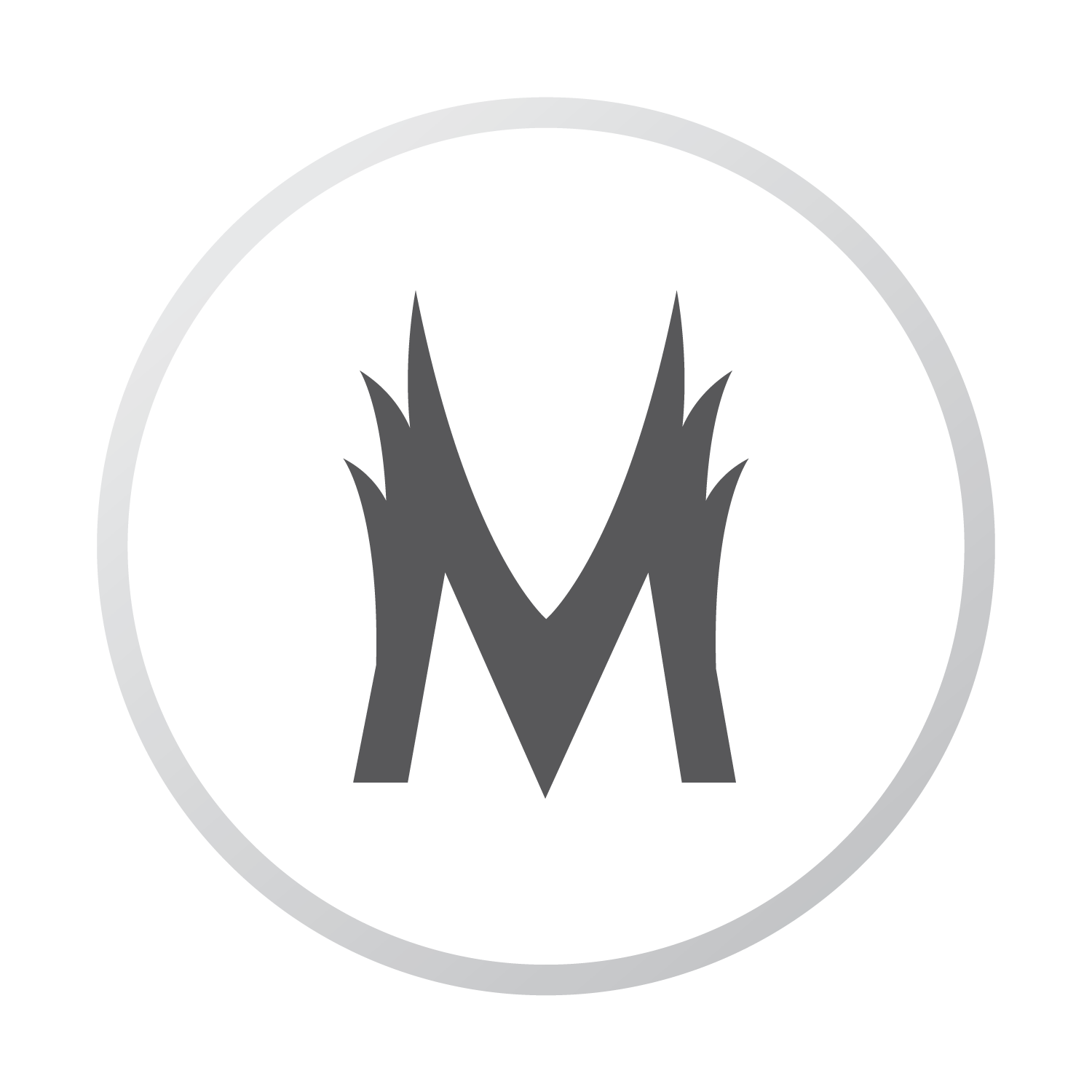

Signup below to get the MONSTERS Unlimited email newsletter - Speaking Human
Start receiving our Speaking Human email newsletter today and get new and useful marketing information. Our emails have the same tips you’ve come to expect from MONSTERS Unlimited… delivered directly to your inbox. Plus, every email you receive is packaged by your very own dedicated Yeti. That’s right, we’ve got Yetis. Sign up today!
You have made a great choice!